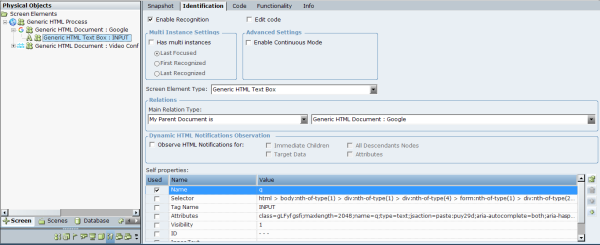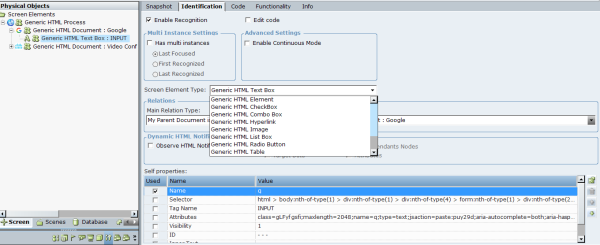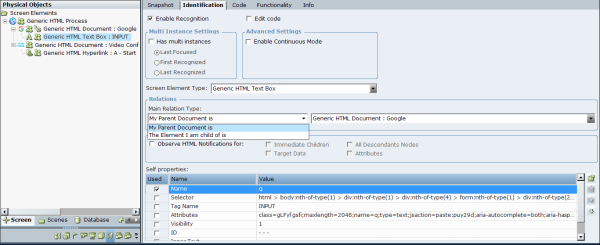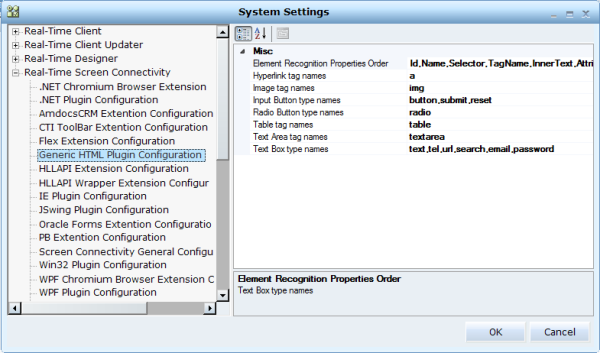This topic describes the various Generic HTML screen element types including the Generic HTML Process (at the process level), the Generic HTML Document (at the document level), as well as the various screen element types such as Generic HTML TextBox, Generic HTML Table and so on.
For a list of the Generic HTML Browser functions, including many functions to work on the browser tabs, see Generic HTML Browser Library Object
To view the Generic HTML screen element details:
| 1. | Highlight a captured Generic HTML screen element in the Screen Elements tree to display its details in the Identification tab. |
The type of captured screen element is automatically selected in the Screen Element Type drop-down list.
| 2. | Open the Screen Element Type drop-down list to show other available Generic HTML screen element types. |
You can change the type if required, or if you need to view the functionality of another screen element type in the Functionality tab.
From version 7.2, the functionality is built in to the ScreenPluginGenericHTML library. See Project > References > Library References.
The available Generic HTML screen element types include:
Generic HTML Process (at the process level)
Generic HTML Document (at the document level)
Generic HTML Element
Generic HTML CheckBox
Generic HTML Combo Box
Generic HTML Hyperlink
Generic HTML Image
Generic HTML List Box
Generic HTML Radio Button
Generic HTML Table
Generic HTML Text Area
Generic HTML Text Box
Generic HTML Button
Generic HTML Process and Generic HTML Document screen elements are available in the Screen Element Type drop-down list only when they are selected in the Screen Elements tree.
| 3. | By default, all screen elements are activated and used. To disable this screen element when a project loads, clear Enable Recognition. This means that the screen element and all of its children will be ignored and will not be recognized. For more details, see Using the Identification Tab. |
| 4. | If the screen element has multiple instances, select the Has multi instances checkbox. By default, Has multi instances is not selected when you capture a Generic HTML screen element. |
| 5. | The Edit code option enables you to change an identification code of the screen element in the Code tab. This option is cleared by default. For details, see Using the Identification Tab. |
The Edit code option is designed for advanced users only.
| 6. | Select Enable Continuous Mode when your HTML element is dynamic and the properties can change without events being raised. This option enables polling (values are refreshed every second) for the following properties of the Generic HTML screen element: Inner HTML, Inner Text (in some cases this is a Value), Enabled, and Visible. |
| 7. | Open the Main Relation Type drop-down list to show and edit the available relation types for the Generic HTML screen element. |
The Element I am child of is: Indicates the parent screen element in the hierarchy.
My Parent Document is: Indicates a parent Generic HTML Document of the screen element in the hierarchy.
| 8. | Select Keep recognizing for:option to continue recognizing a screen element for a set time interval after the parent screen element is initially launched (triggered). For more details, see Using the Identification Tab. |
| 9. | In the Dynamic HTML Notifications Observation area, select Observe HTML Notifications for: to receive notifications about dynamic changes (from asynchronous JavaScript and XML /AJAX) in the web page’s DOM (Document Object Model). This option is available for all Chrome screen element types except for Generic HTML Process and Generic HTML Document. |
With AJAX, web applications can send and retrieve data to and from a server asynchronously (in the background) without interfering with the display and behavior of the existing page.
Observe HTML Notifications correspond to the main three categories of mutations:
Immediate Children – Select this option to observe changes to this element's child elements (both removals and additions). This option includes text nodes that are added or removed as children of this element.
Attributes – Select this option to observe changes to this element's attributes (both removals, additions, and changes).
Target Data – Select this option to observe changes to this element's text nodes (changes to the values of text nodes, excluding when text nodes are removed entirely or newly added).
The Target Data property must be selected with All Descendent Nodes.
A fourth All Descendent Nodes option is also important. The three previous (default) options only observe their target element without taking into account any descendants (their subtree).
To monitor the given element and all its descendants, select the All Descendent Nodes. Since mutation events have the characteristic of bubbling through the DOM, the use of the subtree option is required to maintain parity with mutation events registered on ancestor elements.
A maximum of 4 events per second can be observed. For better performance, it is recommended to select less options, and less levels when possible (Immediate Children instead of All Descendent Nodes).
To get notifications when the Real-Time Client is running, you must create an Event Handler with the Dynamic HTML Notification event of the target Screen Element. To learn more about how to define and use Event Handlers, see Event Handlers.
| 10. | The Self properties grid lists the properties that can be used to uniquely identify a Generic HTML screen element in the web application. |
The Real-Time Designer automatically selects self-properties (seen in the Used column) that were detected and optimally selected for the screen element:
Name: Internal name of the HTML element within the HTML document.
Selector: The CSS Selector to identify HTML element. When using the Selector property, all queries are absolute, meaning that they cannot be used as an anchored element, but only as a child that has a document element as its immediate parent. In addition, because the query can be specified in numerous ways, it can be complicated to generate. Because of this, typically solution implementation engineers or connectivity developers need to analyze the HTML domain to write a selector query.
To learn more about CSS Selectors, click here.
Tag Name: A tag of the HTML element that describes its type.
Attributes: A key/value pair of strings that represents any information regarding that attribute.
Visibility: A boolean value to specify whether to recognize the screen element according to his visible state, because some HTML elements might exist on the web page, but still not visible. By default, this property is cleared. If you want to recognize a captured Generic HTML screen element when it became only visible in the page, check this property and set the true value.
ID: A unique ID for the HTML element within the HTML document.
Inner Text: The text between the start and end tags (the existing content of the object).
You can change the order of the Self properties identification on the Real-Time Designer > Screen Connectivity > Chrome Plugin Configuration branch of the System Settings window.